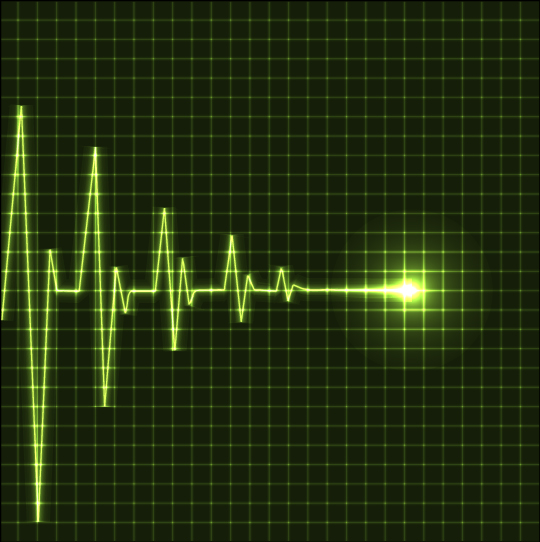Illustrator plasma tutorial
Few weeks ago I published some ?plasma fibres“ illustrations on Forst and Dribbble and promised that I will also publish a simple tutorial, how to do
The first step is creating the background, which consists of 2 layers (rectangles). The bottom one has a black color. The upper one contains colorful gradient – you should use colors that the final objects on the illustration should contain. I used black – yellow – red – blue – black gradient.
For this upper layer we set the transparency to 20% so the background will be nearly black.
几个星期前,我发表了一些“血浆纤维”福斯特和Dribbble插图和承诺,我还将发布一个简单的教程,如何做到这一点。所以,现在的Adobe Illustrator的教程,终于在这里!
第一步是创建的背景,包括2层(矩形)。底部有一个黑色的颜色。上一个包含丰富多彩的梯度 - 你应该使用插图的最终对象应包含的颜色。我用黑 - 黄 - 红 - 蓝 - 黑色渐变。
我们对于这个上层的透明度设置为20%,这样的背景将是近黑色。
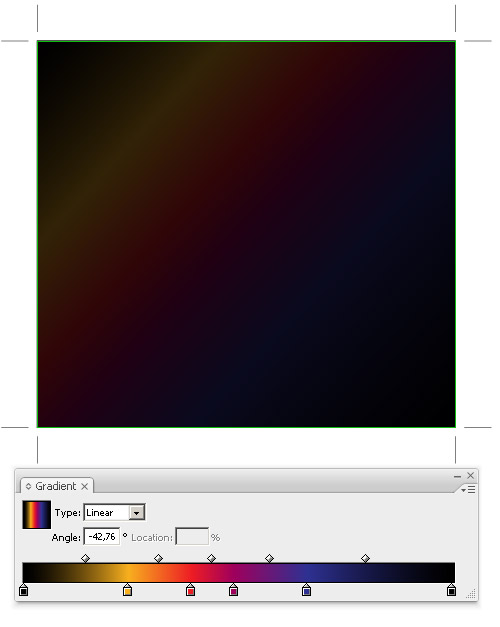
After that we can start with main objects – create a circle without a stroke, filled with circular black and white gradient (used colors are: black, 50% gray, black) – see the picture:
之后,我们就可以开始与主要对象 - 创建一个圆圈,没有中风充满圆形黑色和白色的渐变(使用的颜色:黑色,50%的灰色,黑色) - 看到的景象:
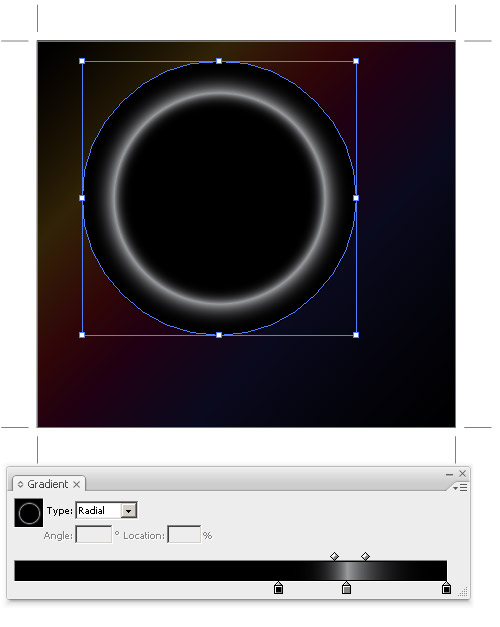
And now the main trick! Change the opacity to Color Dodge. This opacity mode will highlight colors of underlying layers (the lighter shade of the upper object will cause brighter color on the background layer).
现在主要的绝招!不透明度更改为颜色减淡。这种不透明模式将突出基础层的颜色(较淡,会造成上层对象的背景层的颜色明亮)。
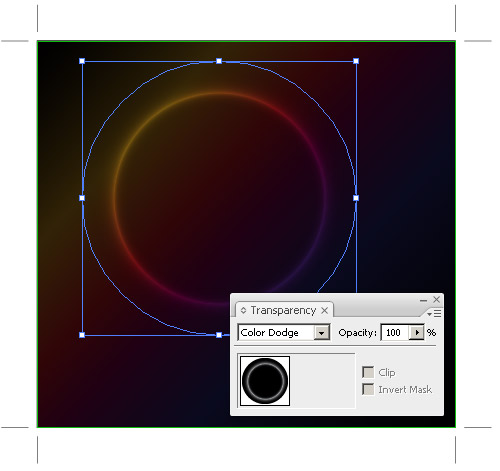
Now we just create other objects – you can duplicate the one we created or you can draw some new ones. The color will be much brighter where those objects overlap, so I prefer to use darker shades of gray.
We can also add some „stars“ – stars are just circles with basic circular gradient.
现在我们只需要创建其他对象 - 你可以重复,我们创建一个或可以得出一些新的。颜色会更加明亮,这些对象重叠,所以我喜欢用较深的灰色色调。
我们还可以添加一些“星星” - 明星是基本的圆形渐变各界。
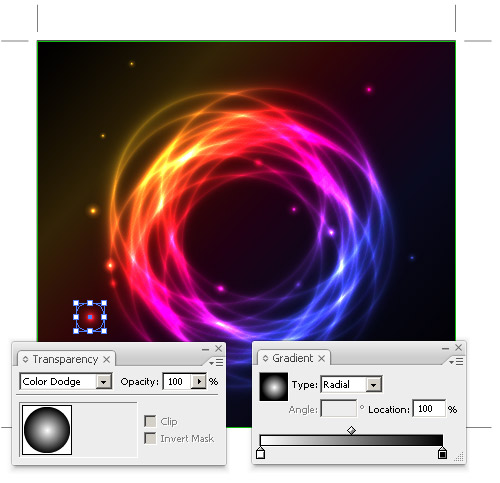
You should also play with the effect and try to draw various objects and use the gray gradients, gradient mesh or gray brushes.
你也应该发挥的效果,并尝试画出各种对象,并使用灰色渐变,渐变网格或灰色画笔。
Final illustration

More examples of this effect